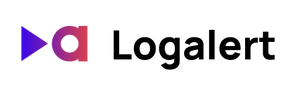Logalert gives you alerts based on specific keywords in your logs. When users encounter errors, you can get notified via email and fix issues faster. Here's how you can set up your first alert.
1. Sign up with Logalert
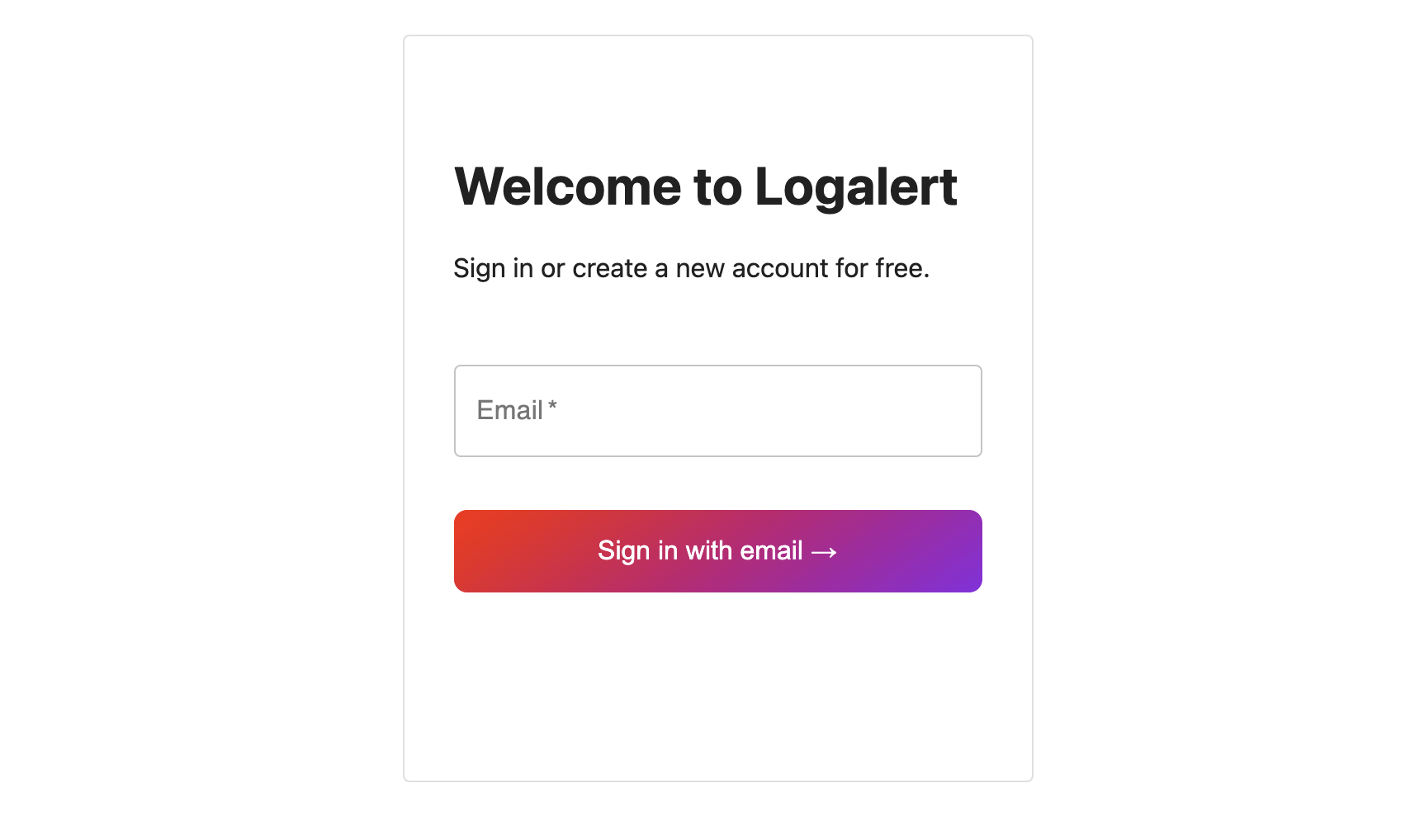
You can sign up here. We use magic link login, so you don't even need to remember your password!
2. Add the integration with Vercel
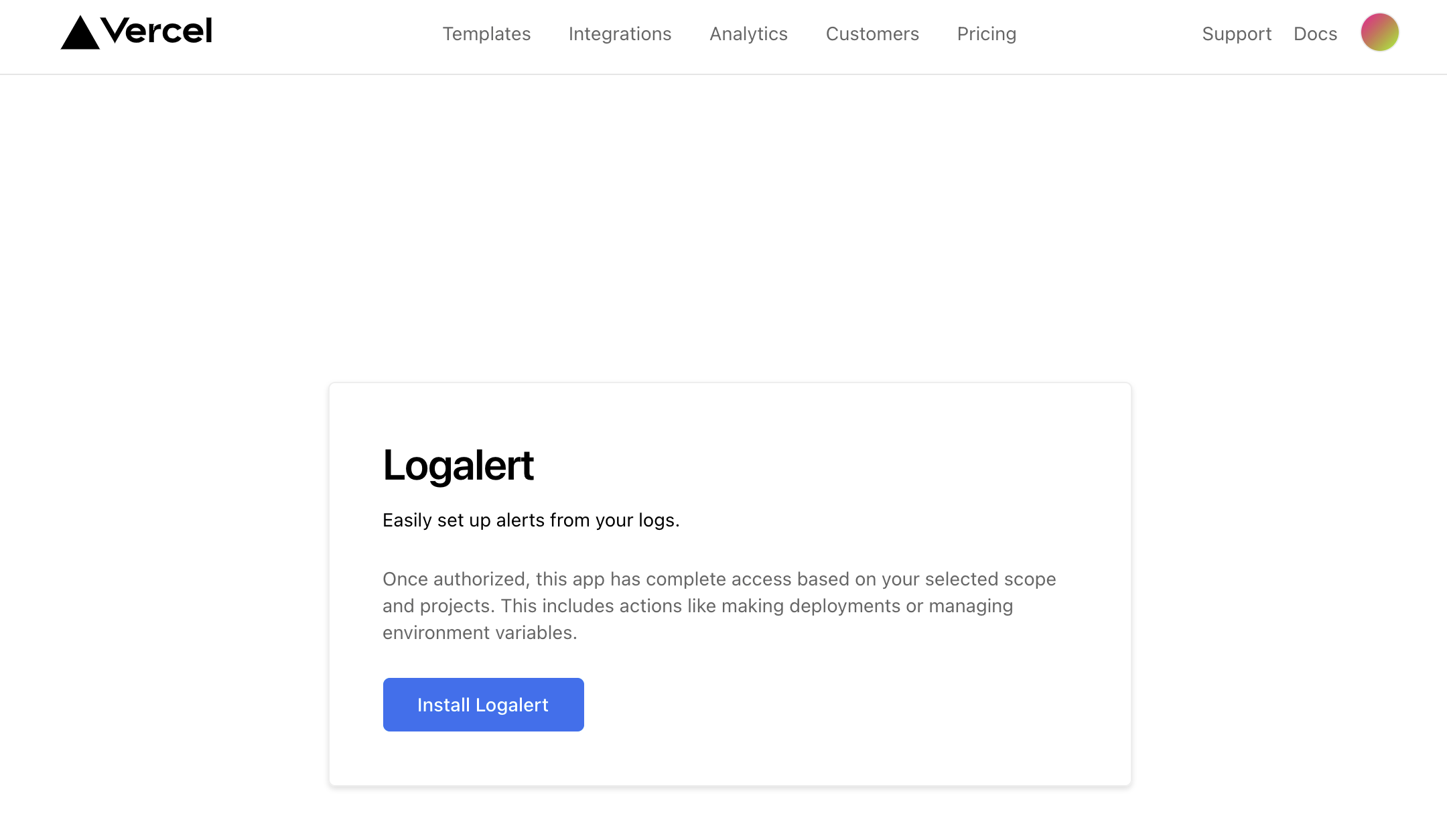
You can add Logalert from the Vercel integration listing or directly here. Logalert is designed specifically for Vercel logs, and this will give us access to monitor your logs for events you want to be alerted for.
You can give us permission to all projects or specific projects. You can change this later (for example if you create a new project) in your integrations page.
3. Create your alert
During the setup process, you will be guided through creating an alert. We've made it really easy to create an alert with just a few clicks.
- Specify the project you want to monitor. If you want alerts for multiple projects in Vercel, simply set up an alert for each one.
- Set up a log keyword filter. Choose keywords that will trigger the alert. Any logs that contain this word (case insensitive substring) will be matched and sent to your email as an alert. For example, you can use the keyword "error" to get alerts when any logs messages contain "error" or "TypeError" or "TimeoutError". When you create an alert, we will pre-populate our recommended Vercel filter, which will alert you when any logs contain the substring "err" or the substring "timed out". The "timed out" keyword catches logs for serverless functions that exceed the runtime limit allowed by your Vercel plan.
- Choose one or more emails to receive this alert. We are actively working on adding other channels such as Slack.
- Name the alert. This is just an internal name and will appear in your email alerts.
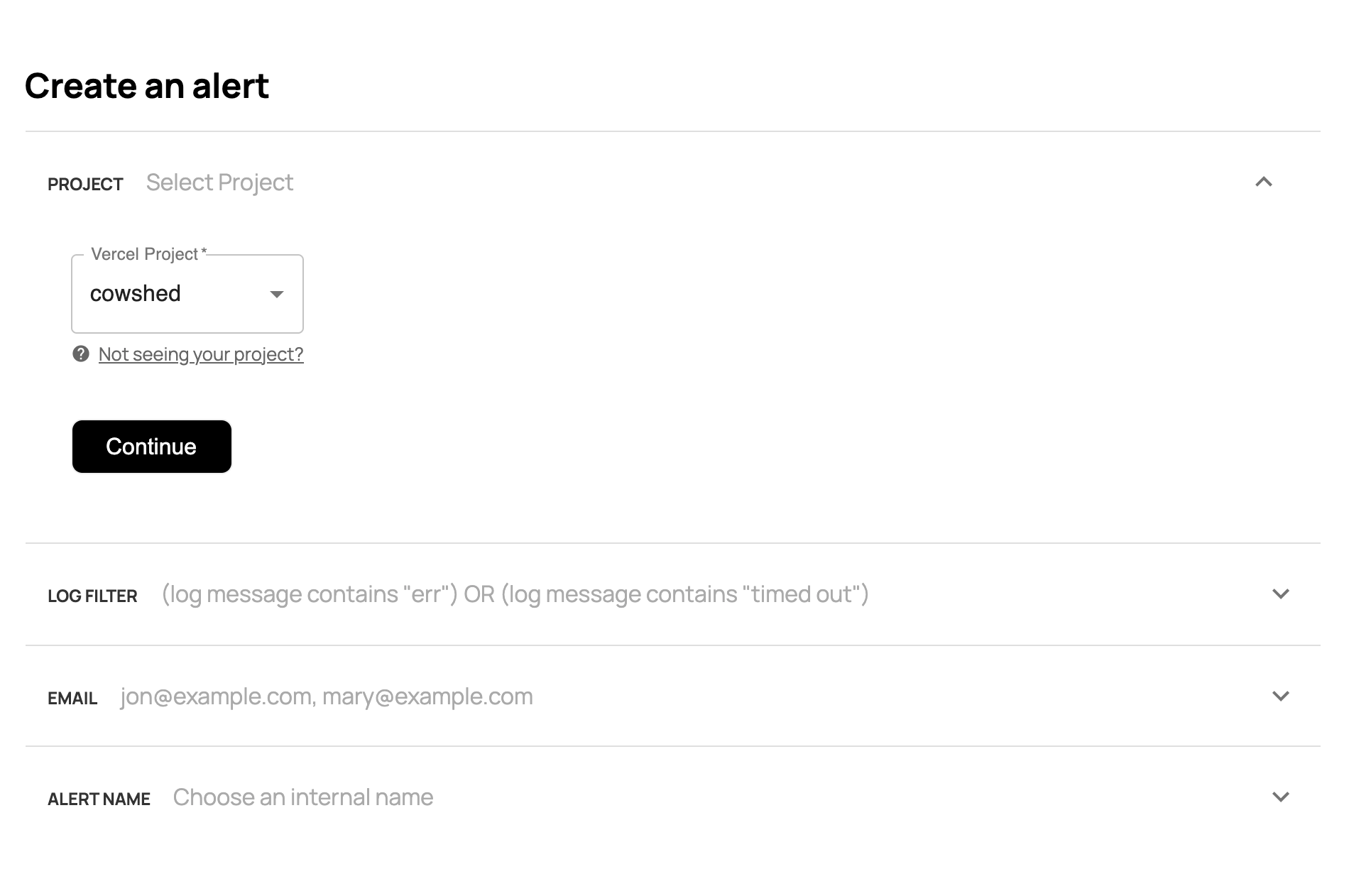
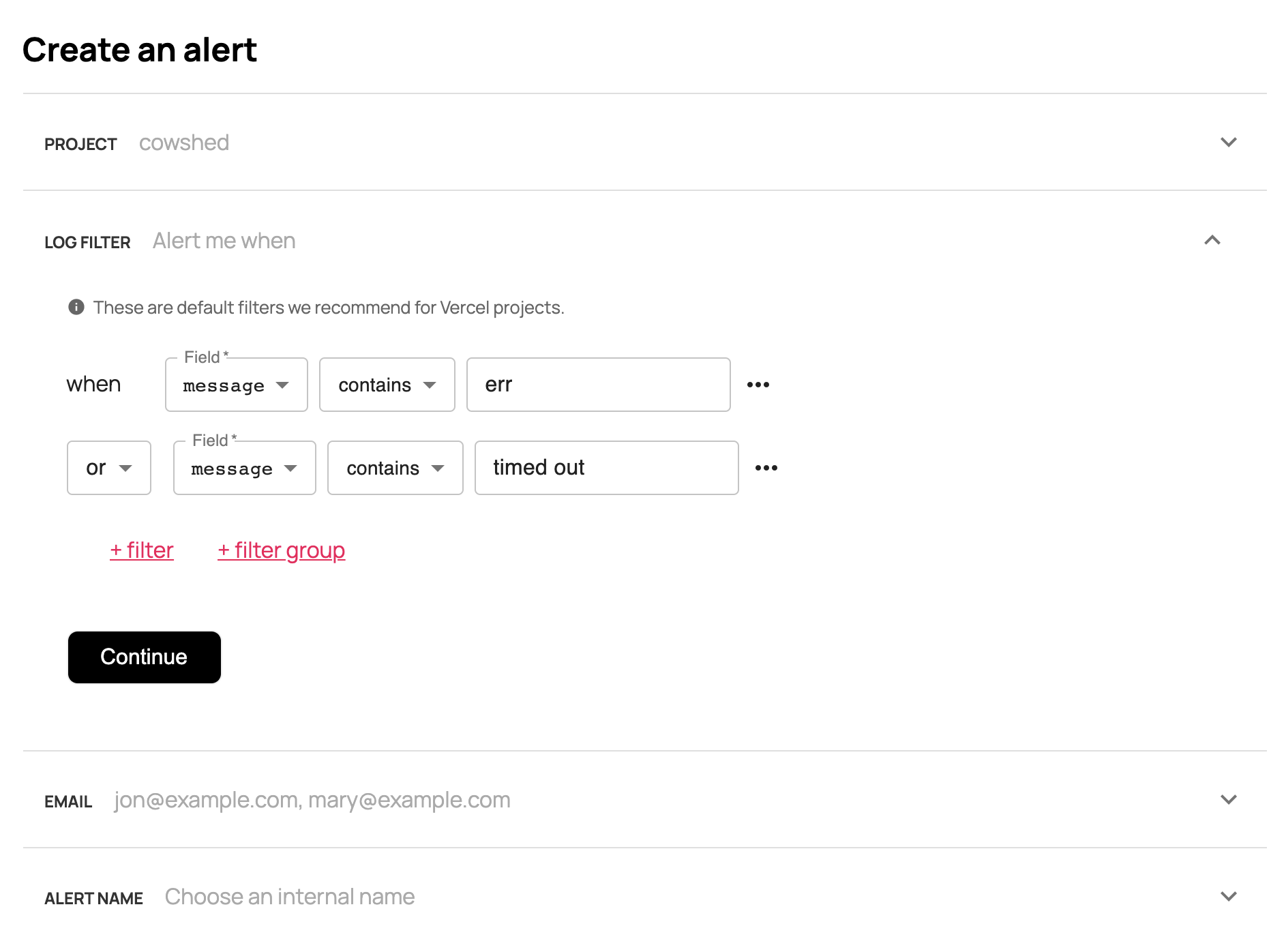
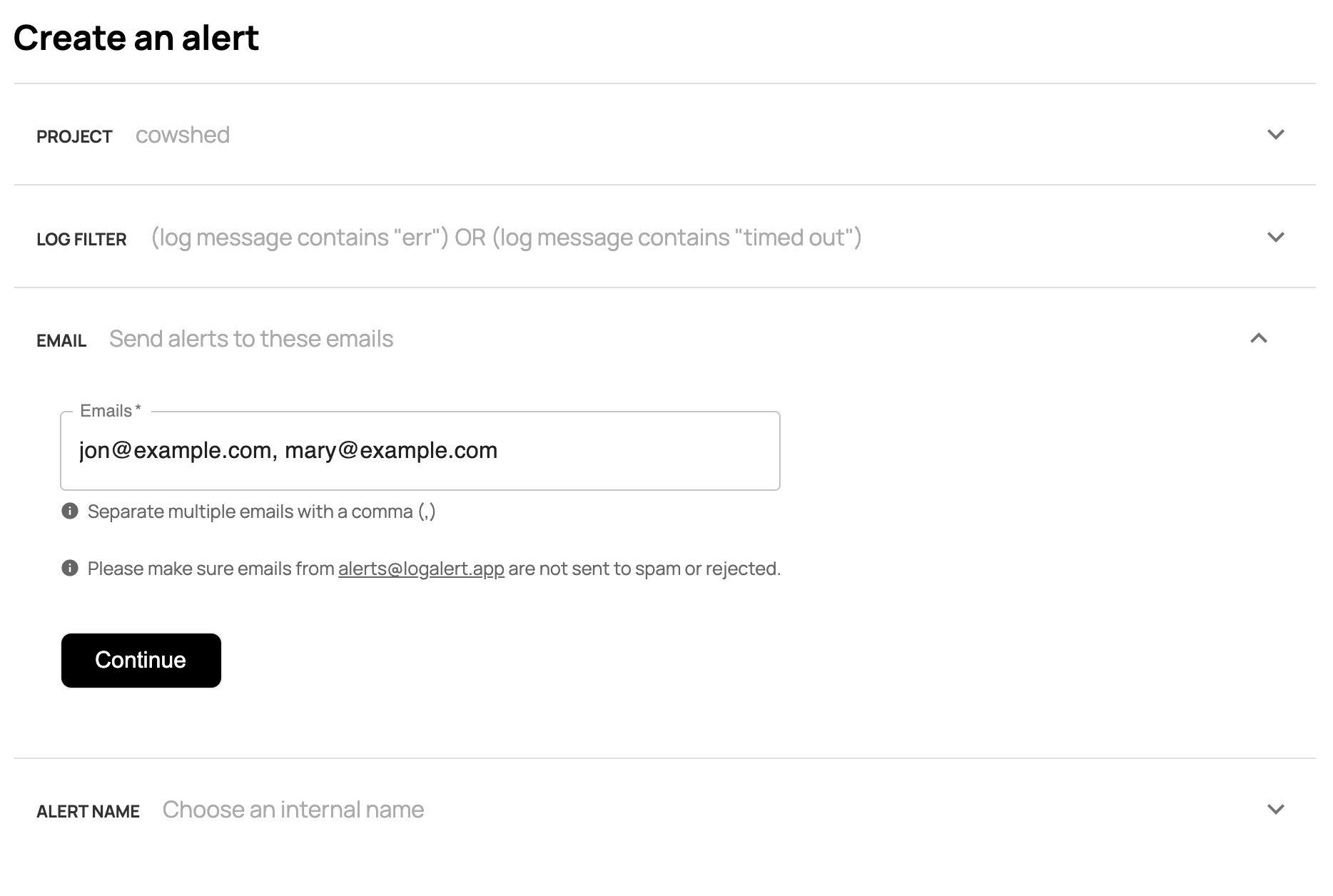
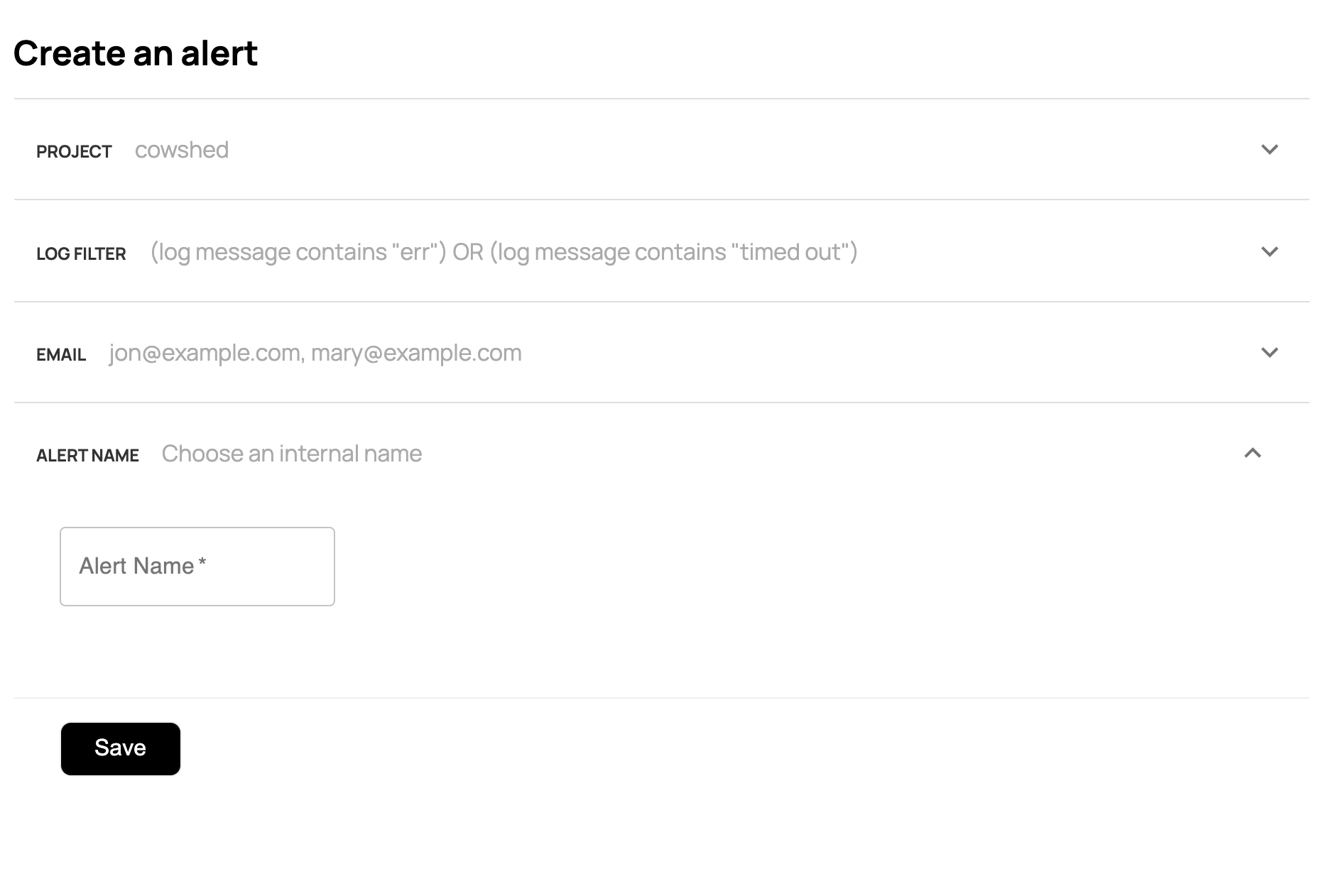
4. Check you email for a link to your dashboard.
Once you install Logalert in Vercel, you will get an email with a link to your Logalert dashboard. You can come back to the dashboard to manage your alerts. Alerts can be paused, edited or deleted.
Questions or Feedback?
Please reach out to support@logalerts.app with any questions or feature requests!